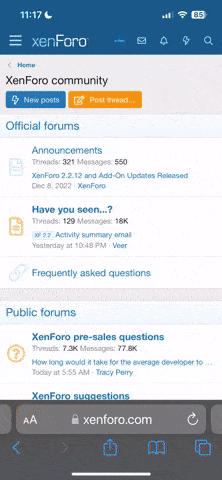taurus
Registered User
- Joined
- Oct 4, 2004
- Messages
- 54
- Reaction score
- 58
- Points
- 18
OK - I know that there are other threads on the forum about speed camera detectors and such, but I thought I'd share my thoughts on this.
The A3 8V sat nav system can import custom points of interest (POI) files, which means you can have icons appear on the maps to show things of interest. This includes speed cameras.
So, off I tootle to http://www.pocketgpsworld.com and download the latest database. You need to select the Garmin format. Once you have that, the fun begins!
Take yourself to My Audi > Special Destinations (don't worry - you don't need to have Audi Connect) and then go to the section to do with personal POIs. Add the Garmin images and also a suitable icon (as attached) and then you can create some lists. I named them 'Speed Cameras - SPECS' and 'Speed Cameras - GATSO' for the two main types that I want to know about. There are others and they are all downloaded as separate files from PocketGPSWorld, so easy to show / hide the ones you want.

After a few moments it is then possible to download the files from Audi and put them on an SD card and copy them to your MMI system.
The final but is to enable the map to show certain POIs on the maps at all times.
However, there is a catch. For some reason the POIs are set to only show up at a certain zoom level, so when trundling along a motorway, the icons are not shown. So I delve in to the data files and then find the appropriate part of the code and change the zoom level.
(For the technical people, edit the file categories.pc so that the zoom level is set to max=30.)
Awesome, now I have cameras shown while driving along.

Perfect!
No warnings like a real detector / alert system, but darn useful when on main roads. Of course this does not help with mobile cameras, but it's still more useful than nothing. I might add the mobile and red light cameras in due course, but that means updating weekly, which is quite a chore!
The A3 8V sat nav system can import custom points of interest (POI) files, which means you can have icons appear on the maps to show things of interest. This includes speed cameras.
So, off I tootle to http://www.pocketgpsworld.com and download the latest database. You need to select the Garmin format. Once you have that, the fun begins!
Take yourself to My Audi > Special Destinations (don't worry - you don't need to have Audi Connect) and then go to the section to do with personal POIs. Add the Garmin images and also a suitable icon (as attached) and then you can create some lists. I named them 'Speed Cameras - SPECS' and 'Speed Cameras - GATSO' for the two main types that I want to know about. There are others and they are all downloaded as separate files from PocketGPSWorld, so easy to show / hide the ones you want.
After a few moments it is then possible to download the files from Audi and put them on an SD card and copy them to your MMI system.
The final but is to enable the map to show certain POIs on the maps at all times.
However, there is a catch. For some reason the POIs are set to only show up at a certain zoom level, so when trundling along a motorway, the icons are not shown. So I delve in to the data files and then find the appropriate part of the code and change the zoom level.
(For the technical people, edit the file categories.pc so that the zoom level is set to max=30.)
Awesome, now I have cameras shown while driving along.
Perfect!
No warnings like a real detector / alert system, but darn useful when on main roads. Of course this does not help with mobile cameras, but it's still more useful than nothing. I might add the mobile and red light cameras in due course, but that means updating weekly, which is quite a chore!